Overview
You already have a license block key that starts with the phrase:
- =====_Send_This_Block_To_BroadVision_Start_=====
Or you need to activate a permanent license that has been provided by the Support representative on your new computer that does not have Internet access (because of the company policies).
Solution
To activate a license key using the Offline method, you must complete the following steps:
Step 1: Getting the License Block Key From the System
If you have already the License block key, go to Step 2: Sending the License Block key to Support directly. Otherwise, keep reading this section.
This offline method requires direct interaction with a Customer Support Representative. In such an interaction, you will proportionate some information related to your system. To collect such information, complete the following steps:
- Start the registration program:
(Windows) From the Windows Start menu, choose All Programs > BroadVision > Register QuickSilver.
You can also use the search option in the Windows Start Menu, as shown in the following picture:

(Linux) From the Linux Applications menu, choose BroadVision > Register QuickSilver or at a command prompt, type QSILVER_HOME/bin/register.
(Solaris) From the Solaris Front Panel (CDE) or from the Launch menu (JDS), select QuickSilver, then choose Register QuickSilver or at a command prompt, type QSILVER_HOME/bin/register.
- The registration program starts and presents a menu of numbered choices.

- type 5 to choose “Activate license offline”.
- Press Enter. A message displays, showing the QuickSilver product name.
- Check the product number that appears to the left of the QuickSilver product name. Typically, this is number 1, as shown in the following picture:
Once you confirm that it is Number 1, type it and press Enter. A new screen will appear, with a Block Key:
Back to top
Step 2: Sending the License Block key to Support
Once you have this "Block Key", complete the following steps:
Company:
Name of the requester:
Phone No.:
Type of request:
License Number(s):
Block Key(s): <This is the information you copied from the recent step>
If you already created a ticket with Support, just add the information in the grey box to the ticket.
- The staff will use an internal portal to process and Activate the License Using a Block Key KB Article, based on the information and key you previously sent. Once they have the license processed and ready to be installed, they will reply to the ticket with an XML file that will contain the license. Meanwhile, you can run an unactivated version of QuickSilver for up to 30 days.
- At this point, you do not have to anything else but waiting for the Support staff to get back to you with the XML License.
- When you receive the response, save the activated license file to a local drive on the machine on which you installed QuickSilver. (For example, c:\temp\qs−license.xml)
Back to top
Step 3: Registering the License you received from the Support staff
To register the license you received from the support staff, please complete the following steps:
- At this point, the file should be in a location like the previously mentioned (c:\temp\qs−license.xml). That being said, go to the system on which you installed QuickSilver client and start the registration program:
(Windows) From the Windows Start menu, choose All Programs > BroadVision > Register QuickSilver.
(Linux) From the Linux Applications menu, choose BroadVision > Register QuickSilver or at a command prompt, type QSILVER_HOME/bin/register.
(Solaris) From the Solaris Front Panel (CDE) or from the Launch menu (JDS), select QuickSilver, then choose Register QuickSilver or at a command prompt, type QSILVER_HOME/bin/register.The registration program starts and presents a menu of numbered choices.
- Type 6 to choose “Install an activated license file (offline activation).”
- Press Enter.
- Provide the full path to the activated license. For example:
(Windows)
c:\temp\qs−license.xml
(UNIX)
/u/tmp/qs−license.xml
- Press Enter twice to return to the Menu
- Type 7 to exit the registration program.
Your registration is complete.
Back to top
Testing
To confirm that you entered the proper path with the proper license file, a message will tell you the license was updated successfully.
If you receive any error instead of the message on the image above, check Solving the "License File is Invalid" Error KB Article.
Back to top
Related Articles
- Registering an Evaluation Copy of QuickSilver
- Registering a Regular Copy of QuickSilver
- Activating the License Using a Block Key
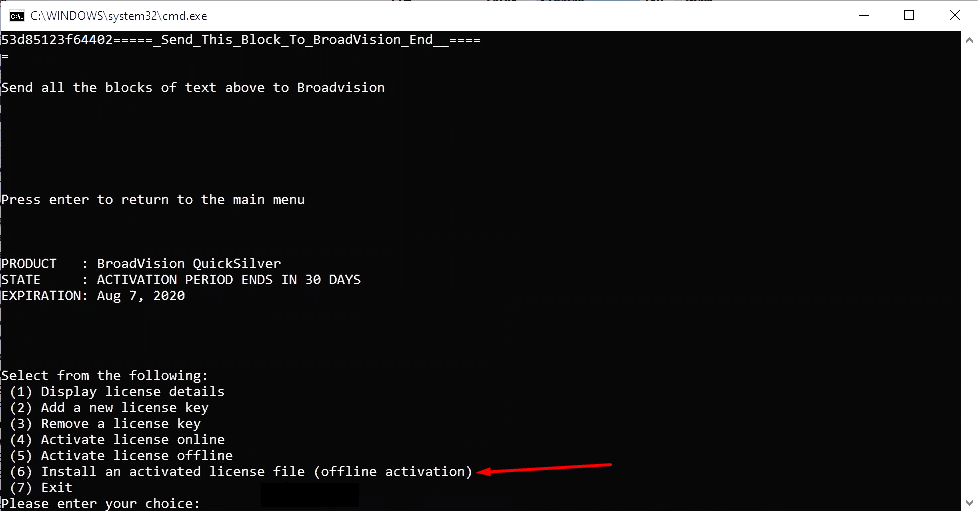
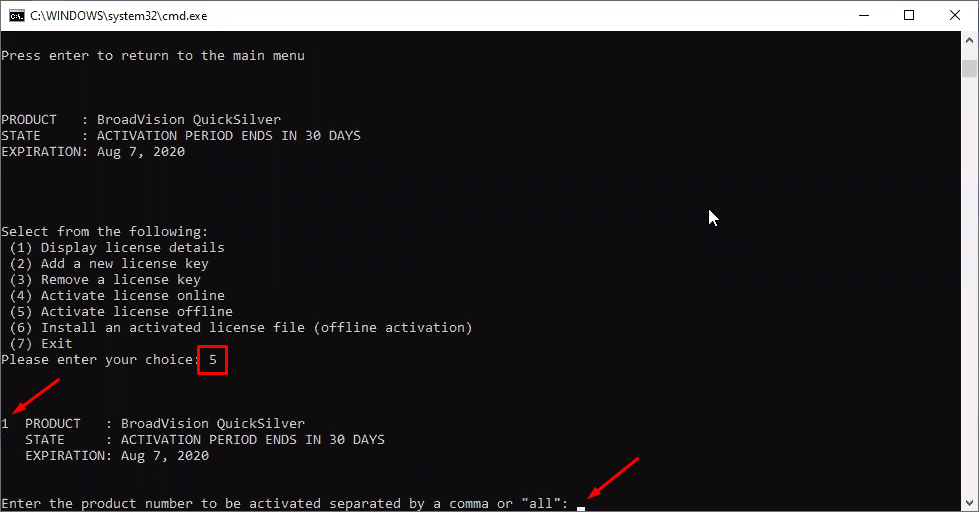
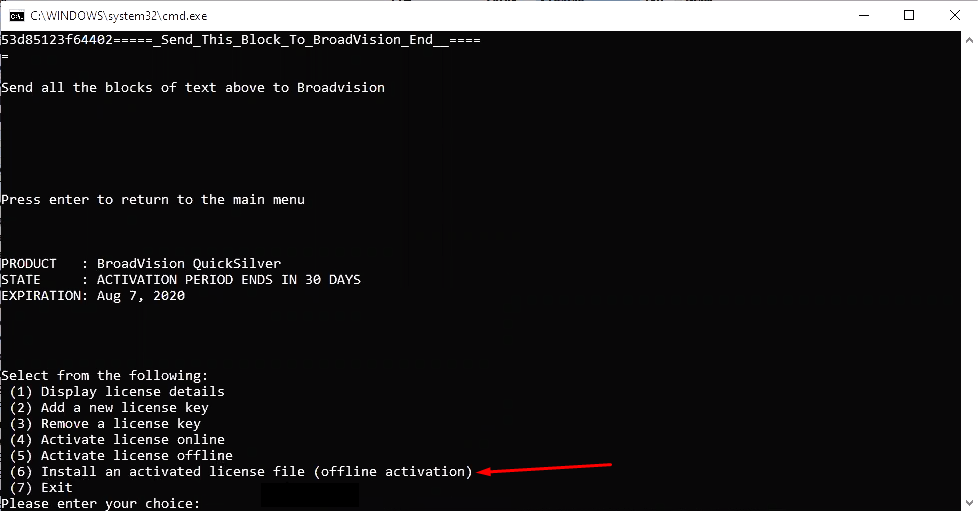
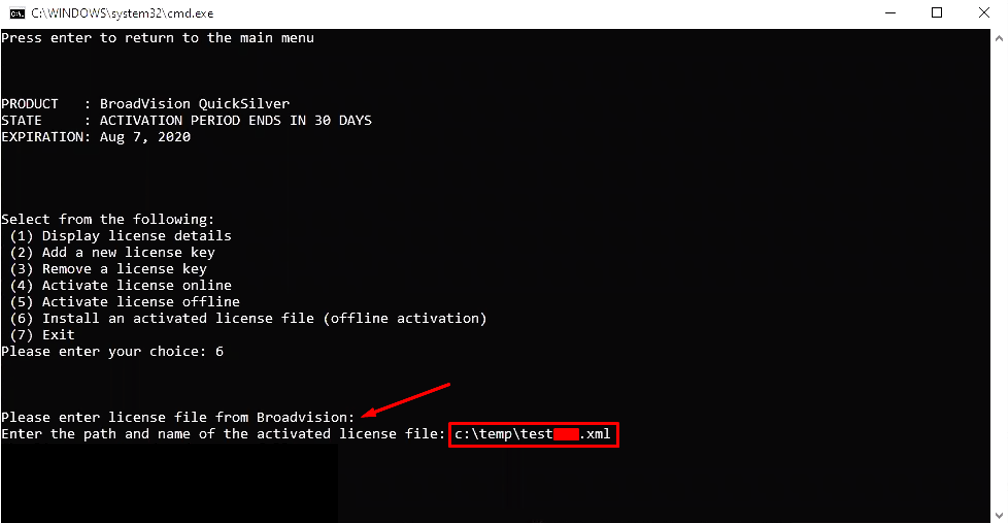
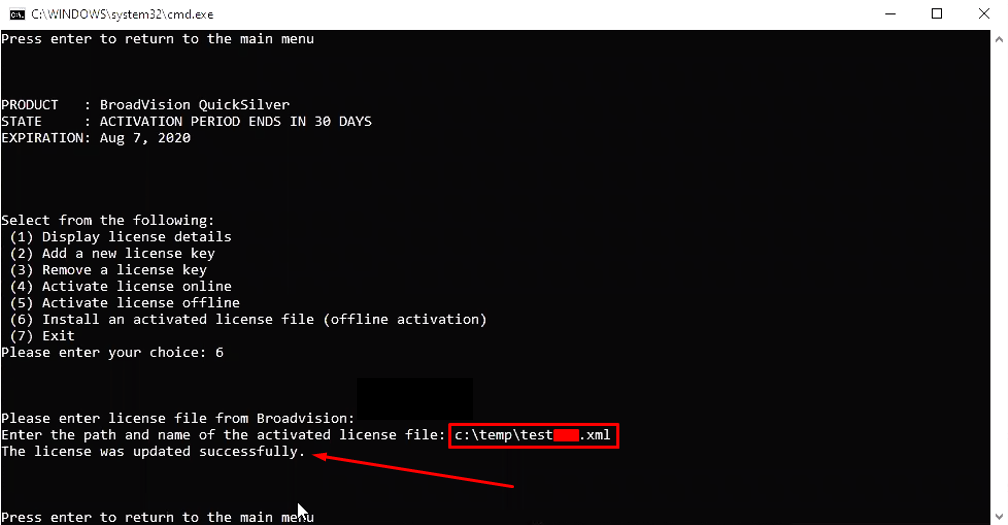
Priyanka Bhotika
Comments
Manfred Schilder
Please activate our offline license, the current computer had a HDD crash.
Company:Technodata GmbH
Name of the requester: Manfred Schilder
Phone No.: +49 8241 915770
Type of request: Offline License activation
License Number(s):AJACM9A896AEHFUNK6KSS3VS5
Block Key(s):
=====_Send_This_Block_To_BroadVision_Start_=====http://activ
ation.broadvision.com/bvserver/activateLicense.jsp?BVLICMSG=
F1c0cb1a47b5eb6d84f451b83be0aeb7cd906590b376ee4c41c9941e4a04
d73a5a70a5c6524fc7e96185933a9b3e3c85d5bf5965e4815d4b2bef45c1
1730b9e8e5bb6f9ad7bbcca63a0edaf879428f85e90b6bea4a2e3c03d0e5
223a6035bfcc72=====_Send_This_Block_To_BroadVision_End__====
Many thanks